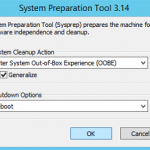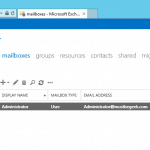After installing and configuring Server 2012 as evaluation mode, it is often a requirement to upgrade it to full retail version. In this post, I will show steps to activate Windows Server 2012 Evaluation to full version. DISM (Deployment Image Servicing and Management Tool) command line tool will be used to perform the upgrade of server from evaluation to full version.
Activate Windows Server 2012 Evaluation to Full Version
Step 1. The very first step is to view the current edition. So open Command Prompt or Windows PowerShell in elevated mode (Run as Administrator) and type, DISM /online /Get-CurrentEditon as shown below. As you can see the current edition is Datacenter Evaluation.

Step 2. You can also view to which target edition you can upgrade. To view the possible upgrade path, type DISM /online /Get-TargetEditions on elevated command prompt as shown below. As you can see the possible upgrade option is, Datacenter edition.
Step 3. To upgrade type DISM /online /Set-Edition:ServerDatacenter /productkey:XXXX-XXXX-XXXX-XXXX-XXXX /AcceptEula. X is your product key. As you can see below, it this command will upgrade the edition of Server to full version. Press Y to reboot.
You can now view the new Server edition by going into Server Manager.
In this way you can activate Windows Server Evaluation edition to full retail edition.
You may also like -
Latest posts by Bipin (see all)
- Install Exchange 2019 in Windows Server 2019 - November 28, 2020
- Why Backup your Microsoft Office 365 - November 27, 2020
- What’s New in VMware vSphere 7 - September 18, 2020