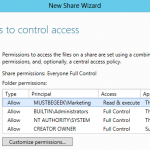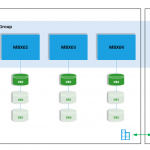In Exchange 2010, you can grant “Full Access” permission to another user for a mailbox. User (say UserA) that have Full Access permission to a particular mailbox (say UserB) permits UserA to access and have full control of mailbox of UserB, but only “Full Access” permission doesn’t allow UserA to send email as UserB. In order to send email as other user, “Send As” permission is also explicitly required. From Exchange 2010 SP2 and higher when full access permission is assigned to a mailbox, auto-mapping feature is enabled by default. Auto-mapping feature allows Outlook application to add the additional mailbox in Outlook automatically. Administrators can turn off this auto-mapping feature from Exchange 2010 SP2 and higher. This article shows how you can grant Full Access permission in Exchange 2010 Mailbox.
Grant Full Access Permission in Exchange 2010 Mailbox
There are two ways you can grant Full Access permission to a user to access another mailbox, they are Exchange Management Console and Exchange Management Shell. In the scenario I will be granting Full Access permission to Test02 so that user Test02 can access mailbox Test01.
Assigning Full Access Permission through Exchange Management Console
For assigning Full Access permission through Exchange Management Console. Expand Recipient Configuration → Click on Mailbox → select Test01 → Click on “Manage Full Access Permission” from the action pane as shown below.
In the “Manage Full Access Permission” wizard. Click on the +Add button → Search for the user or select it from the list → Click OK → and then Click on Manage as shown below.
Once you click on manage, you will see a completion notice as shown below.
Assigning Full Access permission through Exchange Management Shell
For assigning Full Access permission through Exchange Management Shell, type the following command in Exchange Management Shell.
Add-MailboxPermission -Identity Test01 -User Test02 -AccessRights FullAccess
You will see the output as below.
This way you can grant full access to a user on another mailbox.
You may also like -
Latest posts by Bipin (see all)
- Install Exchange 2019 in Windows Server 2019 - November 28, 2020
- Why Backup your Microsoft Office 365 - November 27, 2020
- What’s New in VMware vSphere 7 - September 18, 2020